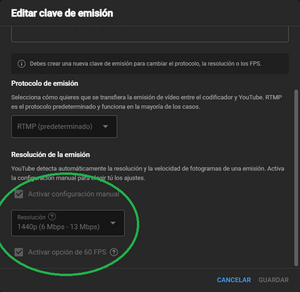Difference between revisions of "Streaming"
m (→YouTube) |
|||
| Line 19: | Line 19: | ||
===YouTube=== | ===YouTube=== | ||
| − | + | YouTube uses the low quality codec AVC1 for resolutions lower than 1440p.<br> | |
| − | + | To get the higher quality codec VP09 with 1080p, create a new streaming key, manually select 1440p and activate 60 fps.<br> | |
| − | + | Copy the stream key and past it in OBS, don't use the 'Connect Account' or it will use the default key. Click the padlock to encrypt the stream.<br> | |
| + | You can now stream at 1080p and view the live stream by picking 1440p to watch it without degraded quality.<br> | ||
Set a bitrate of 10000 in OBS for good quality. If you have enough bandwidth, set 30000 for perfect quality. | Set a bitrate of 10000 in OBS for good quality. If you have enough bandwidth, set 30000 for perfect quality. | ||
[[File:YT-settings-1440p.png|thumb|center|YT-settings-1440p-trick]] | [[File:YT-settings-1440p.png|thumb|center|YT-settings-1440p-trick]] | ||
Revision as of 09:18, 13 February 2024
This page describes recommended settings for Streaming.
If you have an Ampere card like the 40-series, use AV1. For 10-series or more, use NVENC/HEVC.
With a 4th generation cpu you should have no issues.
OBS settings
- Output > Video Encoder: AV1/HEVC/H264 ; Rate Control: CBR ; Bitrate: YT/Twitch limit ; Keyframe interval: 1s ; Preset: P7 ; Tuning: High Quality ; Multipass Mode: Two Passes (Full Resolution) ; Profile: Main ; Look-ahead: off ; Psycho Visual Tuning: on ; GPU: 0 ; Max B-frames: 0
- Video > 60 fps
- Advanced > Video > Color Format: NV12 ; Color Space: sRGB ; Color Range: Full
- Sources > Game Capture > Properties: Limit capture framerate
ezQuake settings
- vid_software_palette 1 (Is necessary to keep the correct gamma and details of textures on the stream but it will reduce performance.
If you need to disable it to get stable fps for play+stream , add a color correction filter in OBS with gamma 0.5)
- gl_gamma 0.7 (If the stream is still too dark with software_palette 1, add OBS gamma 0.2)
YouTube
YouTube uses the low quality codec AVC1 for resolutions lower than 1440p.
To get the higher quality codec VP09 with 1080p, create a new streaming key, manually select 1440p and activate 60 fps.
Copy the stream key and past it in OBS, don't use the 'Connect Account' or it will use the default key. Click the padlock to encrypt the stream.
You can now stream at 1080p and view the live stream by picking 1440p to watch it without degraded quality.
Set a bitrate of 10000 in OBS for good quality. If you have enough bandwidth, set 30000 for perfect quality.
Twitch
(to be added)
Links
(to be added)