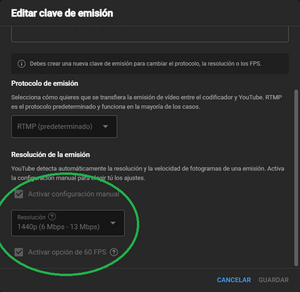Streaming
This page describes recommended settings for Streaming.
If you have an Ampere card like the 40-series, use AV1. For 10-series or more, use HEVC.
With a 4th generation cpu you should have no issues.
While streaming, ezQ frametime should be 1.6/1.8ms with 1001 fps.
Nvidia has a hidden option 'CUDA - Force P2 State' enabled to avoid memory errors when running big datasets with uncommon apps.
The driver disables it for apps that use CUDA like Discord and OBS (the 'Open Broadcaster Software' is off but the 'OBS Studio' is on).
If your GPU's memory doesn't reach it's full speed then some runnning app has P2 State on.
NvidiaProfileInspector allows to disable P2 globally and per profile.
OBS settings
- Output > Video Encoder: AV1/HEVC/H264 ; Rate Control: CBR ; Bitrate: YT/Twitch limit ; Keyframe interval: 1s ; Preset: P7 ; Tuning: High Quality ; Multipass Mode: Two Passes (Full Resolution) ; Profile: Main ; Look-ahead: off ; Psycho Visual Tuning: on ; GPU: 0 ; Max B-frames: 0
- Video > 120 fps
- Advanced > Video > Color Format: NV12 ; Color Space: sRGB ; Color Range: Full
- Sources > Game Capture > Properties: Limit capture framerate. Unselect the rest.
ezQuake settings
- vid_software_palette 0 (OBS color correction filter gamma 0.5 ; Recommended)
- vid_software_palette 1 (OBS color correction filter gamma 0.2 ; Note: fps consuming)
- vid_hwgammacontrol 2
- vid_gammacorrection 0
- gl_gamma 0.7
- gl_contrast 1
YouTube
YouTube uses the low quality codec AVC1 for resolutions lower than 1440p.
To get the higher quality codec VP09 streaming at 1080p, create a new streaming key, manually select 1440p and activate 60 fps.
Copy the stream key and paste it in OBS, don't use the 'Connect Account' or it will use the default key. Click the padlock to encrypt the stream.
Set a bitrate of 10000 in OBS for good quality. If you have enough bandwidth, set 30000 for perfect quality.
Watch the stream at 1440p.
Twitch
(to be added)
Links
(to be added)