Renzo:
"There's no need for it, unless you use commandline stuff."
I do use the cmd line but the reason I put vid_restart in the cfg is because I exec the cfg after launching qw because it was just to run perf-tests.
Here is the gfx portion of the cfg again with your suggested changes. Please let me know if I got it right or there is anything I am missing. Thanks.
Vertigo:
If you like this setup consider turning on ("1"

r_rocketLight & gl_shaftlight to make those projectiles easier to see. Then make any cosmetic changes you like from there while checking your framerate after each change. Also change cl_maxfps to "300" or whatever is stable for you with this setup. Also, upgrade your O/S and video, sound card and MB drivers if you can and do a full system check for spyware and viruses. After you do those steps, let us know of your progress and we can assist you from there.
//////////////////////////////////////////////////////////////////////////////////////
//
// FPS and EyeCandy Settings
// OSF's Config Feb '09
// Resource #1: http://ezquake.sourceforge.net/docs/?vars-fps-and-eyecandy-settings
// Resource #2: http://ezquake.sourceforge.net/docs/
// Comments Credit: JohnNy_cz & EZQuake Dev Team
//
//////////////////////////////////////////////////////////////////////////////////////
// Don't filter backpacks.
// Default: 0
cl_backpackfilter "0"
// 0 Don't filter dead bodies.
// 1 Filter dead bodies after they fall on the ground.
// 2 Body will disappear in the moment last damage is done to it.
// Default: 0
cl_deadbodyFilter "2"
// Gibs are turned off.
// Default: 0
cl_gibFilter "1"
// Disable rotating models & bob up and down like in Quake3.
// Default: 1
cl_model_bobbing "0"
// All turned off.
// Default: 1
cl_muzzleflash "0"
// Turns off client-side vwep support (drawing of other players' weapon models).
// Effective after reconnecting, this will disable vweps support entirely: no
// vwep models will be downloaded, and no vwep info will be sent by the server.
// Default: 0
cl_novweps "1"
// Converts all rockets to grenades.
// Default: 0
cl_r2g "1"
// Turns reflections on walls covered with liquids (water, lava, slime) when set to 1.
// Multi-texturing is required for this variable.
gl_caustics "0"
// no fog
gl_fog "0"
// used for mapping, leave as 1
r_drawentities "1"
// Display no flames.
// Default: 1
r_drawflame "0"
// No explosion light.
// Default: 1
r_explosionLight "0"
r_explosionLightColor "0"
r_explosionType "3"
r_flagColor "0"
// Enable Grenade Trail
// Default: 1
r_grenadeTrail "1"
r_lerpframes "1"
r_lerpmuzzlehack "1"
// Disable rocket/explosion/flag/powerup light flickering.
// Default: 1
r_lightflicker "0"
// Powerup glow on.
// Default: 1
r_powerupGlow "1"
// Turn off dynamic lighting of rockets.
// Default: 1
r_rocketLight "0"
r_rocketLightColor "0"
// No rocket trail.
// Default: 1
r_rocketTrail "0"
// Disable lights blooming
// Default: 0
r_bloom "0"
// Disable faster variant of the blooming effect.
// Default: 1
r_bloom_fast_sample "0"
// Enables a flashing layer over players carrying powerups
// Default: 1
gl_powerupshells "1"
// This enables independent physics. This means that you can achieve
// more FPS in game then the server allows. Amount of FPS used to
// communicate with server is set by /cl_physfps and amount of graphics
// FPS is set by /cl_maxfps. Useless if you use vid_vsync 1.
// Default: 1
cl_independentPhysics "1"
// Sets amount of FPS used to communicate with server. This variable is
// used when +set cl_independentphysics 1 is set so your current amount of
// FPS is limited by cl_maxfps while this variable limits amout of FPS
// sent/received to/from server. When set to zero current cl_maxfps value
// is used. When cl_maxfps is set to zero too, client displays as much FPS
// as server and data rate allows.
// Default: 0
cl_physfps "77"
// This variable sets the maximum limit for frames-per-second.
// Default: 0
cl_maxfps "1000"
/////////////////////////////////////////
//
// Particle Effects
// OSF's Config Feb '09
//
/////////////////////////////////////////
gl_bounceparticles "0"
gl_clipparticles "0"
gl_part_blobs "0"
gl_part_blood "0"
gl_part_explosions "0"
gl_part_gunshots "0"
gl_part_inferno "0"
gl_part_lavasplash "0"
gl_part_spikes "0"
gl_part_telesplash "0"
gl_part_trails "0"
gl_solidparticles "0"
/////////////////////////////////////////
//
// Lighting
// OSF's Config Feb '09
//
/////////////////////////////////////////
// 1 Enable "fullbright" colors on bsp models (World, health boxes, etc).
// 0 Might give you a couple more fps.
// Default: 1
gl_fb_bmodels "1"
// 1 Enable "fullbright" colors on alias models (grenades, player models, etc).
// 0 Might also give you more fps.
// Default: 1
gl_fb_models "1"
// 0 No glow bubbles.
// 1 A glow bubble will appear on explosions and flag/quad/pent carrier.
// 2 Same as (1), but also around rockets in the air.
// Default: 0
gl_flashblend "1"
// Helps customize rocket light independant of gl_flashblend.
// 0 - treated as feature off.
// 1 - rocket light looks like with gl_flashblend 2, but no dynamic lighting.
// 2 - rocket light looks like with gl_flashblend 0 or 1.
// 3 - rocket light looks like with gl_flashblend 2, with dynamic lighting, exactly the same.
// Default: 0
gl_rl_globe "0"
// 0 Makes the map lighter, but fullbrights don't look as good. (0% overbrights)
// 1 Makes the map darker, but makes fullbrights stand out more (looks better). (33% overbrights)
// Default: 2
gl_lightmode "2"
// Zero disables lit files.
// Default: 1
gl_loadlitfiles "0"
// 1-Light shaft. 0-Dark shaft.
// Default: 1
gl_shaftlight "0"
// Switch on/off colour of lighting from glowing
// items (quad, pent, flags in TF, etc)
// Default: 1
gl_colorlights "1"
// Disable dynamic lighting
// Default: 1
r_dynamic "0"
// Disable light sources on the map.
// Default: 0
r_lightmap "0"
// Do not display shadows for entities.
// Default: 0
r_shadows "0"
/////////////////////////////////////////
//
// Turbulency and Sky Settings
// OSF's Config Feb '09
//
/////////////////////////////////////////
gl_caustics "0"
r_fastsky "1"
r_fastturb "1"
r_lavacolor "80 0 0"
// This variable toggles the use of VIS information from the map data. When this
// variable is set to "1" the game will calculate it's own VIS information on the
// fly instead of using the information stored in the map data, this will cause
// a severe performance penalty in the game. When "r_novis" is set to "1", the
// variable "gl_turbalpha" has a value lower than "1" and the server allows the
// client to display liquid transparently the player will be able to see through
// liquids. This is a nice effect to see but it is not recommended to keep this
// variable set to "1" because of the huge performance penalty.
// It is possible to enable transparent liquids and still keep this variable set to
// "0" (and thus not experience such a severe performance drop) by using maps that
// are VISed accordingly. You can visit the official Water VIS site at
// "http://www.sod.net/" and download the vispatch program along with the patch
// data files which you would use to update the VIS data for all of your game maps.
// There are also map packs available that contain VISed versions of the original
// ID maps.
r_novis "0"
r_skycolor "40 80 150"
r_skyname ""
r_slimecolor "10 60 10"
r_telecolor "10 10 10"
r_watercolor "50 80 120"
/////////////////////////////////////////
//
// Texture Settings
// OSF's Config Feb '09
//
/////////////////////////////////////////
// Disables support of alternate 24bit textures
// Default: 0
gl_no24bit "1"
// Enable reducing memory held by textures on cards that
// support it (but textures loaded slower and may have less quality).
// Default: 0
gl_ext_texture_compression "1"
// Disable loading of external 24bit textures for
// non-world .bsp models (any .bsp that isn't the
// actual map. Ex. health and ammo boxes).
// Default: 1
gl_externalTextures_bmodels "0"
// Disable loading of external 24bit textures for the
// world .bsp model (i.e. the actual map).
// Default: 1
gl_externalTextures_world "0"
// Faster loading maps (not more fps), lower texture quality
// Default: 1
gl_lerpimages "0"
// Turns using of luma textures (named *_luma) ON when set
// to 1 and allowed by server.
// Default: 1
gl_lumaTextures "1"
// It is essentially a GL 'equivalent'to d_mipcap in software.
// It has no affect when loading external 24bit textures.
// Default: 0
gl_miptexLevel "3"
// This variable determines the the level of detail for textures
// used on walls. You can use this variable to lower the texture
// detail used on walls thus increasing the game's performance.
// Default: 0
gl_picmip "5"
// Determines the level of detail of player models. This variable
// is useful if you are experience game slowdown during multiplayer
// games when there are lots of players on your screen by shrinking
// the texture detail, but this will make the player models more blurry.
// Default: 0
gl_playermip "5"
// Zero disables scale model textures.
// Default: 0
gl_scaleModelTextures "1"
// Zero disables gl_picmip/gl_max_size/gl_miptexLevel
// affect turb textures (lava, water, slime, teleports).
// Default: 0
gl_scaleTurbTextures "1"
// This variable sets the division value for the sky brushes.
// The higher the value the better the performance, but the
// smoothness of the sky suffers.
// Default: 64
gl_subdivide_size "1024"
// GL_NEAREST Point sampled (software-like). Lowest quality, highest performance.
// GL_NEAREST_MIPMAP_NEAREST GL_NEAREST but with a bit more quality for far objects.
// GL_NEAREST_MIPMAP_LINEAR GL_NEAREST but with even more quality for far objects.
// GL_LINEAR No blending.
// GL_LINEAR_MIPMAP_NEAREST Bilinear interpolation.
// GL_LINEAR_MIPMAP_LINEAR Trilinear interpolation. Highest quality, lowest performance.
// GL_NEAREST* modes are often used with gl_miptexlevel 3
// Default: GL_NEAREST_MIPMAP_NEAREST
gl_texturemode "GL_NEAREST"
// This variable determines the detail level for loaded textures.
// When set to "1", the objects and walls will be textured with
// 1x1 pixel textures.
// Default: 2048
// commented out to only use r_drawflat
//gl_max_size "1"
gl_max_size "2048"
// True textureless map textures, but preserving original colors.
// For custom colors - look for r_drawflat.
// Default: 0
// commented out to only use r_drawflat
//gl_textureless "1"
gl_textureless "0"
// Disables textures and walls and floors them with a solid color
// (/r_wallcolor or /r_floorcolor) depending on the angle.
// 1 Use a solid color for walls and floors
// 0 Use textures for walls and floors.
// Default: 0
r_drawflat "1"
// Changes color of walls when r_drawflat is set to 1.
// Enter RGB value here, e.g. r_wallcolor "128 128 128" goes for gray walls.
// Default: 255 255 255
r_wallcolor "1"
// Changes color of floors and ceilings when r_drawflat is set to 1.
// Enter RGB value here, e.g. r_floorcolor "128 128 128" goes for gray floor.
// Default: 50 100 150
r_floorcolor "10 25 100"
// 0 Off.
// 1 Blend map textures.
// 2 Blend map textures and bsp entities (ammo, health etc.)
// Default: 0
r_max_size_1 "0"
// Turns on/off fine detailed textures.
// Default: 0
gl_detail "0"
/////////////////////////////////////////
//
// Skin Settings
// OSF's Config Feb '09
//
/////////////////////////////////////////
// Determines the fullbright percentage of skins. Fullbright skins can always
// be used during demo playback. The f_skins response will indicate the brightness
// level being used as a percentage.
// 0 Being 0% fullbright.
// 0.5 Being 50% fullbright.
// 1 Being 100% fullbright.
// Default: 1
r_fullbrightSkins "1"
f_skins
/////////////////////////////////////////
//
// OpenGL Rendering
// OSF's Config Feb '09
//
/////////////////////////////////////////
// Makes texture rendering quality better if set to 1
// Default: 0
gl_affinemodels "0"
// This variable will toggle the clearing of the screen between each frame. This
// can be helpful when specing a game and flying out of the map or during map
// development when the map maker must fly outside of the map to look has his map
// from the outside. Enabling this command will clear the areas which are not
// rendered outside of the map thus preventing the flickering effect when images
// repeat themselves repeatedly. However it causes problems when playing and
// going through the surfaces of a liquid (for example when diving into liquid), as
// you will see a red flash where the liquid texture would normally be repeated.
// Default: 0
gl_clear "0"
// Sets clear color (gl_clear 1)
// Default: 0 0 0
gl_clearColor "0 0 0"
// This variable toggles the use of internal OpenGL functions for removing covered
// objects. When this variable is set to "1" the game will depend on the OpenGL
// driver to use it's culling functions to remove certain objects from the
// calculations because they are covered up and would not be seen anyways. It is a
// good idea to leave this toggle enabled because it will increase rendering
// performance.
// Default: 1
gl_cull "1"
// Misc trails that appear on objects that frequently move, such as TF grenades,
// caltrops, etc. Railguns in TF also leave behind unique trails.
// Default: 0
gl_extratrails "0"
// This variable toggles the calling of the gl_finish() OpenGL function after each
// rendered frame.
// Default: 0
gl_finish "0"
// Changes speed of gl_inferno missile trail.
// Default: 1000
gl_inferno_speed "0"
// Changes type of gl_inferno missile trail.
// Default: 2
gl_inferno_trail "0"
// Zero turns off coronas on lightning beams
// Default: 0
gl_lightning "0"
// Adjusts size of ligtning particle beam.
// Default: 3
gl_lightning_size "0"
// If enabled adds sparks fly from walls when hit by lightning gun.
// Default: 0
gl_lightning_sparks "0"
// When enabled, flags and keys leave behind a kind of after-image.
// Fiends also leave trails when they pounce.
// Default: 0
gl_motiontrails "0"
// Same as gl_motiontrails but works for all players and creatures.
// Default: 0
gl_motiontrails_wtf "0"
// If enabled adds a white trail onto nails as they fly around.
// This feature wont work on servers not running with sv_nailhack set to 1.
// Default: 0
gl_nailtrail "0"
// If enabled adds a blue plasma trail to nails.
// Default: 0
gl_nailtrail_plasma "0"
// Switches between two type of bubbles nails leave behind in water.
// 0/small 1/large bubbles
// Default: 0
gl_nailtrail_turb "0"
// 1 Don't use top/bottom colors.
// 0 Normal.
// Default: 0
gl_nocolors "0"
// Zero does not smooth the textures on models.
// Default: 1
gl_smoothmodels "0"
// Triple buffering of head up display graphics.
// If you have problems with screen graphics, turn this on.
// Default: 1
gl_triplebuffer "0"
// This variables toggles the use of a trick to prevent the clearning of the
// z-buffer between frames. When this variable is set to "1", the game will not
// clear the z-buffer between frames. This will result in increased performance
// but might cause problems for some display hardware.
// Default: 0
gl_ztrick "0"
// Can be used to overcome vision being limited to 4096 units in GL clients
// (good for xpress2 etc).
// Default: 4096
r_farclip "4096"
// Anisotropic filtering. Basically improved texture quality.
// 0 and 1 means turned off, 16 is usually the highest quality
// Default: 1
gl_anisotropy "0"
/////////////////////////////////////////
//
// Screen & Powerup Blends
// OSF's Config Feb '09
//
/////////////////////////////////////////
// Controls weapon and item pickup flash.
// Default: 1
cl_bonusflash "0"
// This variable sets the percentage value for palette shifting effects
// (damage flash, powerup blend). (needs gl_polyblend 1)
// Default: 100
gl_cshiftpercent "100"
// 1 Hardware palette changing.
// 0 OpenGL routines.
// Default: 1
gl_hwblend "1"
// Controls a short burst of screen tinting on various events. Variables
// to look at are: gl_cshiftpercent (controls overall palette shifting)
// v_damagechisft v_quadcshift v_pentcshift v_ringcshift v_suitcshift.
// Default: 1
gl_polyblend "0"
// 1 On (palette shifts when you're in liquid).
// 0 Off (no palette shifting when you're in liquid).
// Default: 0.33
v_contentblend "1"
v_damagecshift "1"
v_dlightcshift "1"
v_pentcshift "1"
v_quadcshift "1"
v_ringcshift "1"
v_suitcshift "1"
/////////////////////////////////////////
//
// System Settings
// OSF's Config Feb '09
//
/////////////////////////////////////////
// Disable winkeys from alt-tabbing you (only works in
// NT/2K/XP, and only when the client is in focus).
sys_disableWinKeys "1"
// -1 Sets process to low priority.
// 0 Sets process to normal priority.
// 1 Sets process to high priority.
sys_highpriority "0"
// Prevent freeing of CPU when the client is minimized or not in focus.
sys_inactiveSleep "0"
// 1 Less CPU power is allocated to ezQuake.
// 0 More CPU power is allocated to ezQuake.
sys_yieldcpu "0"
/////////////////////////////////////////
//
// Video Settings
// OSF's Config Feb '09
//
/////////////////////////////////////////
// change to your monitor hz refresh speed
// Enable this only if you are using a CRT make sure you change the
// vid_displayfrequency to match your monitors refresh rate. If you
// use the wrong setting on CRT it will give an error or it just displays
/// black screen with "out of range" message. But if you have TFT
// it just messes up your graphics, making them look dark and 8-bit -Renzo
//vid_displayfrequency "150"
// Determines the color mode. Highest quality is "24"
vid_colorbits "16"
// Turn-off vertical synchronization
// Default: 0
vid_vsync "0.0"
//vid_nopageflip "0.0"
// Will restart your video renderer. Needed for some changes to take affect.
vid_restart
// This command will print out useful information about your video card, GL version, and
// refresh rate, video mode (width/height resolution and color depth) to console. Useful
// to make sure everything is right, and also to screenshot to show other people.
vid_gfxinfo